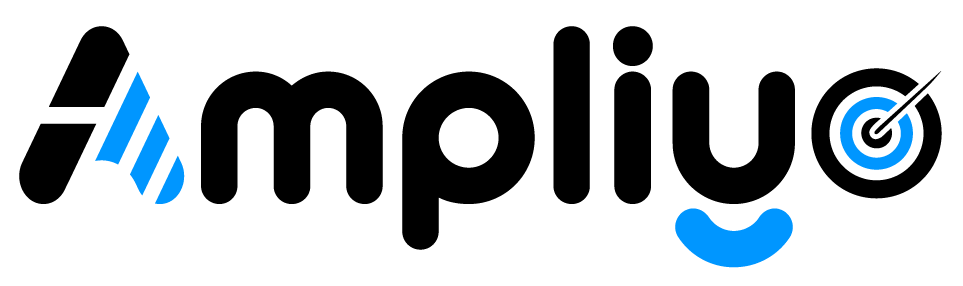Don’t worry, it’s easy to get more SMS credits when you need them! We offer flexible SMS Reloads for exactly this situation. Here’s what to do:
How to Buy an SMS Reload:
Desktop:
- Main Menu: Find the main menu on the left side of your dashboard.
- Billing Section: Click “Billing,” then select “Buy Add-On.”
- Choose Your Package: Select the SMS Reload option with the number of extra SMS you need.
- Complete Purchase: Follow the secure checkout process to complete your transaction.
Mobile/Tablet:
- Access the Menu: Tap the menu icon (usually in the top-right corner).
- Billing: Select “Billing” and then “Buy Add-On.”
- SMS Reload: Choose the package that fits your needs.
- Finalize Payment: Complete the purchase securely.
Important Notes:
- Reloads Don’t Expire: Your purchased SMS will be added to your account and are typically valid for at least a year.
- Prioritization: We’ll always use your monthly SMS quota first and then the additional SMS credits from your Reload.
Need Help? If you have any questions about SMS Reloads or the purchase process, our support team is ready to assist you.
Let’s Keep the Reviews Flowing! Do you have any other questions about managing your SMS usage within Ampliyo?