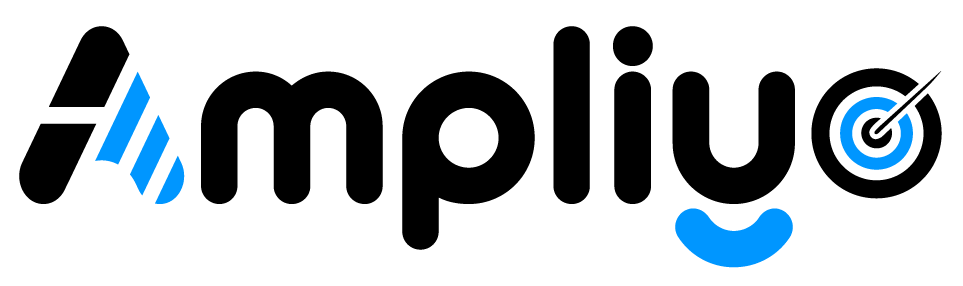Finding the right balance between getting reviews and not overwhelming your customers is key. Here’s our suggested starting point and how to customize it:
Default Settings:
To get you started, your Ampliyo account automatically sends two review requests:
- First Request: 30 minutes after a customer’s visit
- Second Request: 3 days after the visit (if they haven’t already left a review)
How to Change the Settings:
Desktop:
- Locate the Main Menu: On the left side of your screen, find the main navigation menu.
- Select ‘Automations’: Click on the “Automations” option in the menu.
- Find ‘Review Review Requests’: In the Automations section, choose “Review Reminders.”
- Customize Intervals: Adjust the review request timings to your preference.
Mobile/Tablet:
- Access the Menu: Tap the menu icon (usually located in the top right corner).
- Select ‘Automations’: Choose the “Automations” option from the menu.
- Find ‘Review Reminders’: Locate “Review Reminders” within the Settings section.
- Customize Intervals: Modify the review request timings as needed.
Important Considerations
- Timing Matters: The best time to ask is when the customer’s experience is still fresh.
- Don’t Overdo It: We limit the maximum requests to 3 (via SMS & Email) to avoid spamming customers. This protects your brand reputation.
- Industry Matters: The ideal frequency may vary slightly based on your industry. Experiment to find what works best!
Recommendations
- Start with the Default: Test how the initial settings perform.
- Test and Adjust: Monitor your results and adjust the timings to find what gets you the most positive reviews.
- Customer Experience First: If customer feedback suggests your requests are too frequent, reduce them accordingly.