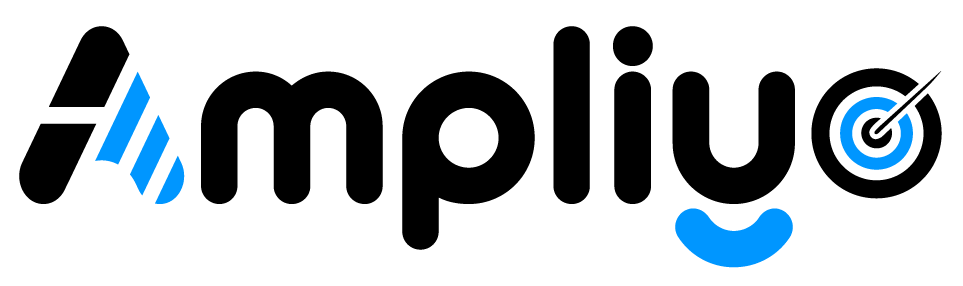Adding your Google My Business review link to your account makes it easy for customers to leave feedback and boosts your online reputation. Follow these simple steps:
Step-by-Step Instructions
- Log in to your app.
- Navigate to the “Account Settings” section.
- Locate the “Business Info” link. This is typically found in the left-side menu or a settings area within your account.
- Find the “Google Review Link” field. This will be clearly labeled.
- Obtain your Google Review Link: If you don’t have it handy, here’s how:
- Search for your business on Google Maps.
- Click the “Write a Review” button.
- Copy the full URL from the address bar.
- Paste your Google Review Link into the designated field in your account.
- Click “Save” or “Update” to confirm the change.
Troubleshooting Tips
- Can’t find the “Google Review Link” field? Contact support. Some apps might have this feature in a different section or require it to be enabled.