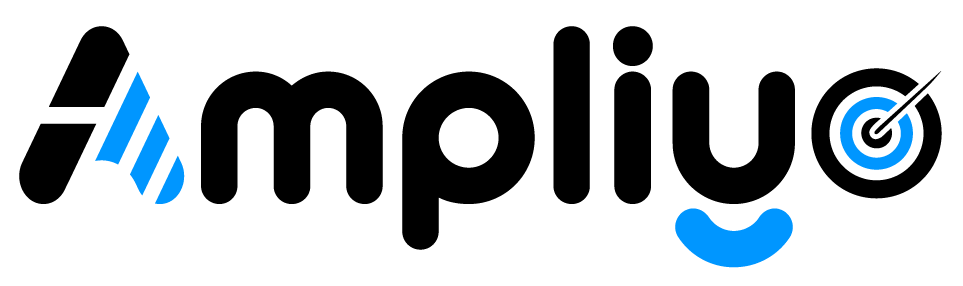Customizing your review request SMS and email templates allows you to tailor your communication to better suit your business needs and enhance customer engagement. Follow these steps to customize your templates:
Steps to Customize Review Request Templates
- Navigate to Review Reminders:
- From the main menu, select the “Automations” option.
- Click on “Review Requests”.
- Customize and Save Templates:
- Enter your custom SMS and/or email review request template in the provided fields.
- You can also “Write with AI”, and our AI engine will automatically write this for you.
- Click on “Save” to apply your custom templates.
Additional Information
- If you don’t set your custom SMS and/or email review request templates, we will pick a random review request template from our professionally preset templates.
- We strongly suggest you customize the SMS and email templates to suit your business needs. Customizing your templates ensures that your communication aligns with your brand’s tone and messaging, potentially increasing customer engagement and review submission rates.
By following these steps, you can efficiently customize your review request templates to better connect with your customers and improve your business’s online reputation.