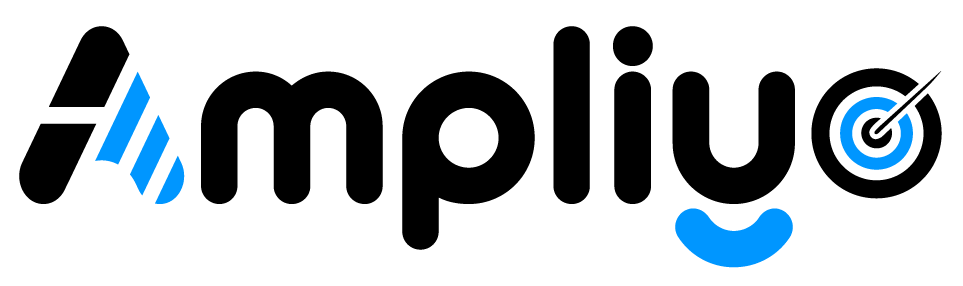Sending bulk review requests to your customers is a simple and effective way to gather more reviews and enhance your online presence. Follow these steps to send bulk review requests:
Steps to Send Bulk Review Requests
- Navigate to Customer List:
- From the main menu, select “Customers”.
- Click on the “Customers List” link.
- Send Bulk Review Requests:
- At the top of the customer list, you will see the “Send Bulk Review Requests” button.
- Click on this button.
- Confirm the action when prompted. This will schedule the bulk review request for your business.
Additional Information
- This will send review requests to all customers who have not opened your review link.
- Each business can send only ONE bulk review request within a 30-day period. This restriction is in place to prevent end customers from being spammed.
- The bulk review requests will be sent to customers via both SMS and/or Email, depending on the contact information available.
- We suggest you periodically send these bulk review requests to maximize the number of reviews from customers who haven’t opened the review link yet.
By following these steps, you can efficiently send out bulk review requests to gather more customer feedback and improve your business’s online reputation.